.png)
Solving Your NETFILE Submission Error with CRA: A Step-by-Step Guide

Are you encountering frustrating errors while trying to submit your tax return through NETFILE? Don’t worry; you’re not alone. These errors often originate from the CRA system itself and aren’t always related to the tax software you’re using. Even if you switch to another NETFILE software, you might encounter the same issues.
At CloudTax, we understand the importance of successfully filing your return with the CRA. That’s why we’ve put together this comprehensive guide to troubleshoot those pesky errors. Follow our step-by-step instructions, and if you ever get stuck, feel free to reach out to us at info@cloudtax.ca. We’re here to help you navigate the complexities of tax filing and ensure a smooth submission process.
TL;DR: Specific Errors Explained Below:
Error: Your account is locked.
Error: The information sent to the Canada Revenue Agency doesn't match the information currently on record, which was provided by Service Canada.
Error: The Canada Revenue Agency was unable to accept your return, as your NETFILE Access code did not match our records.
Error: One or more entries in your tax return and the financial statement(s) require correction.
Error: The Canada Revenue Agency's processing system prevent your return from being accepted for NETFILE.
Error: The Canada Revenue Agency was unable to process your return because of one of the following reasons: A date of entry was indicated without indicating the residency status as immigrant. You indicated a residency status of immigrant without providing a date of entry.
Error: The Canada Revenue Agency was unable to process your return. Our records indicate you are not filing an income tax return for the first time with the Canada Revenue Agency.
Error: The Canada Revenue Agency was unable to process your return. Please verify your response related to the question for foreign mailing address on file with the Canada Revenue Agency.
Step-by-step Solutions to Resolve NETFILE Issues
Navigating through NETFILE rejection errors requires understanding the common causes and the specific error codes provided by the Canada Revenue Agency (CRA). These errors can range from simple data entry mistakes to more complex account-related issues:
Error: Your account is locked.
The CRA has likely locked your account after multiple unsuccessful attempts, which is pretty common.
Solution: Call the CRA at 1-800-959-8281 to unlock your account for NETFILE submissions.
FYI: Regardless of which NETFILE software you use, if your account is locked, you’ll encounter the same issue. The error message will persist until the CRA unlocks your account. For example, if you used another software to submit your return and encountered an error after five incorrect attempts, then switched to CloudTax, you would still face the same error message.
The difference with CloudTax is that once your return is unlocked, let us know, and we can investigate your error message.
Don’t want to spend hours waiting on hold with the CRA? CloudTax Plus users get the added benefit of our E-FILE service and audit protection. Click on the right-hand side of the application here to sign in, and we will submit your return via EFILE.
Error: The information sent to the Canada Revenue Agency doesn't match the information currently on record, which was provided by Service Canada.
Solution:
1. Check the number entered for Social Insurance Number (SIN) on the PERSONAL INFO page of CloudTax and your official SIN document match. Every character needs to match with your First Name, Middle Name and Last Name field.
A) What if my first name or last name is empty? Try entering X on the fields and submitting your return.
2. Check your date of birth on the PERSONAL INFORMATION page of CloudTax, to ensure it's correct. Sometimes the month and date may be mixed up.
3. Try calling the CRA. to find out what first name, middle name and last. name to see what they have on file.
If none of these options work for you, For CloudTax Plus users, we offer a complimentary E-FILE service if you encounter CRA errors. Email us at info@cloudtax.ca to learn more!
Looking for a free solution? Mail your return to CRA.
TIP: After you have successfully filed your first return, you will not encounrter this error again and will be able to file via NETFILE next year.
Error: The Canada Revenue Agency was unable to accept your return, as your NETFILE Access code did not match our records.
The Access code allows the CRA to verify your identity securely.
Solution:
- Locate Your NETFILE Access Code:
Your NETFILE Access code is an eight-character combination of numbers and letters.
You’ll find it on the right side of your Notice of Assessment (NOA) for the previous tax year.
You can always give CRA a call to verify your Access Code. - Verify that the Access code you entered on the PERSONAL INFO page in CloudTax matches the one on your NOA.
If you’re unsure where to find it, refer to your NOA from the CRA. - Proceed Without the Code (If Necessary):
If you’re unable to retrieve your Access code or if it’s incorrect, you can still submit your return.
The CRA provides alternative methods for authentication.
Simply proceed without the Access code, and rely on other information as prompted during the filing process. - Removing the Access Code:
To remove the Access code from your return:
Go to the personal info page in your tax software.
Delete the Access code if it’s already entered.
Click “NEXT” to save your changes.
Continue with submitting your return.
TIP: If you’re a first-time filer, don’t worry—this code doesn’t apply to you.
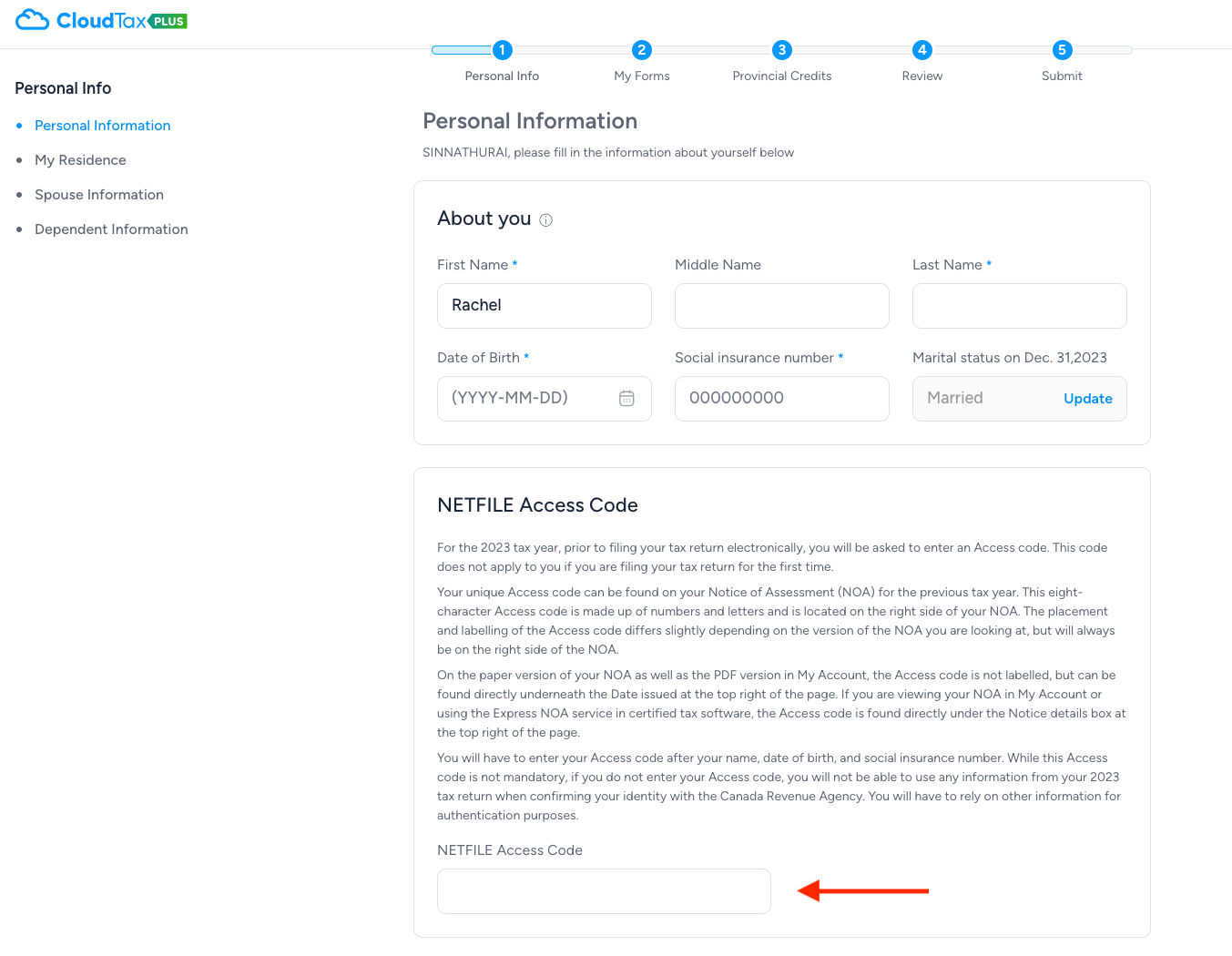
Error: One or more entries in your tax return and the financial statement(s) require correction.
Your tax return has not been accepted by the Canada Revenue Agency. It contains errors that must be corrected.
Solution:
T2125 Form (Business Income): Check the business name on your T2125 form and ensure it doesn’t include special characters like an apostrophe or a comma. Remove any special characters from the business name, then click “NEXT” to save your changes and proceed with submitting your return.
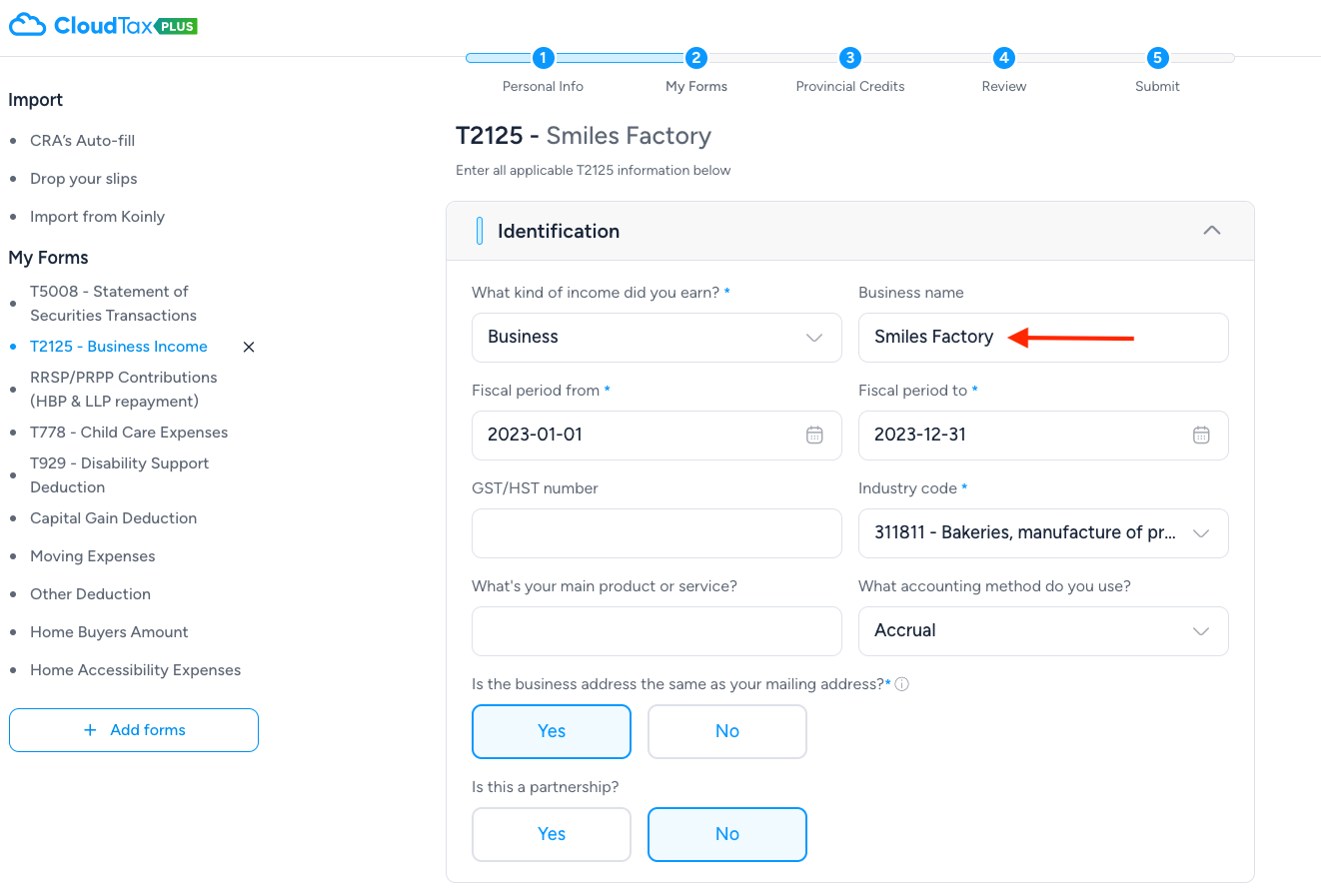
T776 Form (Rental Income): If you’re using the T776 form for rental income, note that the CRA won’t allow a blank field or a foreign property address on NETFILE. Enter “A1A1A1” for the postal code field (if applicable).
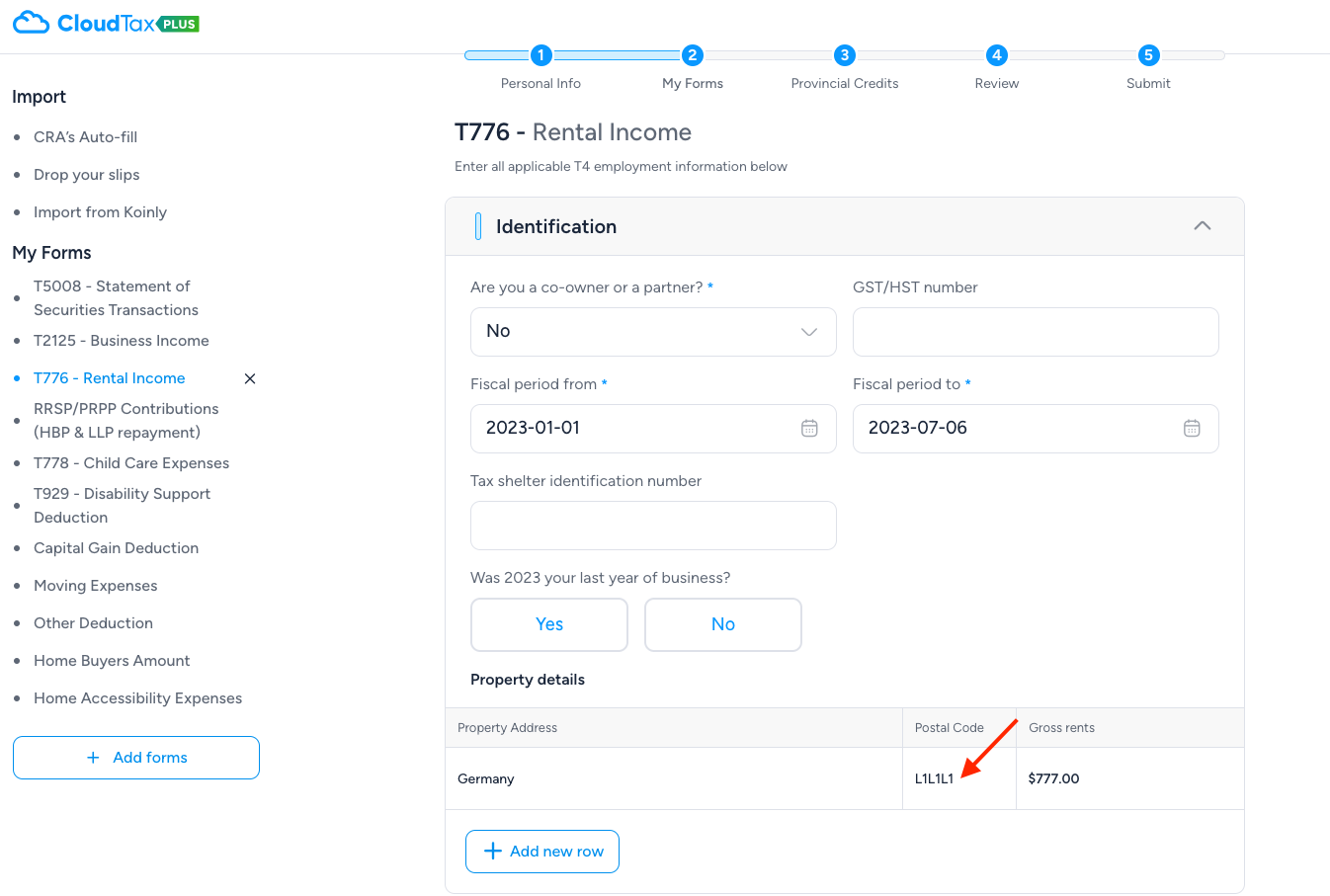
Other Scenarios: If neither of the above applies to you, it’s likely a data entry error. You can reach out to us at info@coudtax.ca, and we’ll assist you in resolving the issue.
Error: NETFILE is not operational at this time. Please try again later. The NETFILE transmission service may be closed for scheduled maintenance.Please visit the NETFILE website.
Solution: This is an easy fix. The CRA is currently undergoing maintenance, which is why the service is temporarily unavailable. To resolve this issue, simply sign out of CloudTax. Don't worry, everything will be automatically saved as you click "NEXT". Once you've signed out, you can try accessing the service again at a later time.
Error: Please ensure you are using the correct version of this software before you attempt to transmit your return again.
Solution: Please ensure that you are using the latest version of the CloudTax app. To download it: Apple iOS or Google Play Store.
Error: The Canada Revenue Agency's records indicate that your 2023 tax return was already received.
Solution: If you encounter the NETFILE error stating that the Canada Revenue Agency's records indicate your 2023 tax return was already received, but you have not filed it, it is essential to take immediate action to rectify the situation:
Contact the Canada Revenue Agency (CRA) as soon as possible. Inform them that you have received the error message indicating your 2023 tax return was already received, even though you have not filed it.
If you have filed elsewhere and you are trying to re-File your tax return: Use the same software you initially used to submit a re-file. If you prefer not to go this route, please click here to book a call with one of our tax experts.
Error: The Canada Revenue Agency's processing system prevent your return from being accepted for NETFILE. For you to receive all the benefits and deductions to which you are entitled and to verify our validations, the Canada Revenue Agency needs you to file a paper return and attach all pertinent slips and receipts. The Canada Revenue Agency regrets the inconvenience.
Solution: Check here to see if any NETFILE restrictions apply to you1. If none of these apply, please reach out to the CRA to understand why you’re unable to NETFILE.
However, at CloudTax, we can prepare and file a paper return for you. Click here to book a call.
Error: The Canada Revenue Agency was unable to process your return because of one of the following reasons:A date of entry was indicated without indicating the residency status as immigrant. You indicated a residency status of immigrant without providing a date of entry.
Solution: If you are a newcomer/immigrant who arrived in Canada within the tax year you are filing for, follow these steps:
Personal Info Section > Mailing Address: Select “IMMIGRANT - ENTERED CANADA WITHIN 2023.”
Tip: Click “NEXT” to save your entries.
Personal Info Section > My Residence: Fill out the Immigrants/Emigrants section by selecting “YES” to the question: “Have you moved in or out of the country in 2023?” and enter your date of entry.
The error may occur if you have only completed one of these actions and not both.

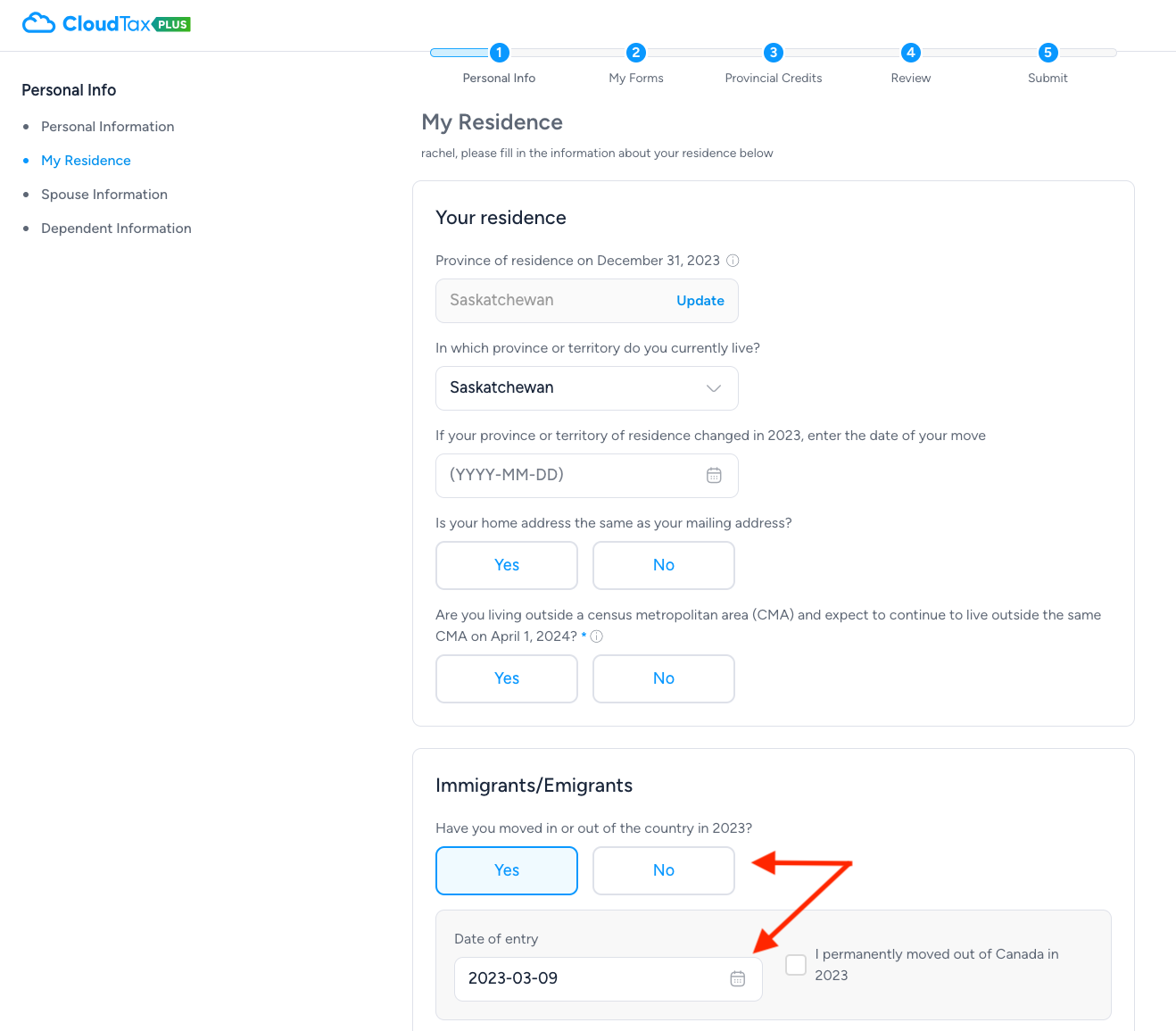
Error: Your account is locked.
The CRA has likely locked your account after multiple unsuccessful attempts, which is pretty common.
Solution: Call the CRA at 1-800-959-8281 to unlock your account for NETFILE submissions.
FYI: Regardless of which NETFILE software you use, if your account is locked, you’ll encounter the same issue. The error message will persist until the CRA unlocks your account. For example, if you used another software to submit your return and encountered an error after five incorrect attempts, then switched to CloudTax, you would still face the same error message.
The difference with CloudTax is that once your return is unlocked, let us know, and we can investigate your error message.
Don’t want to spend hours waiting on hold with the CRA? CloudTax Plus users get the added benefit of our E-FILE service and audit protection. Click on the right-hand side of the application here to sign in, and we will submit your return via EFILE.
Error: The Canada Revenue Agency was unable to process your return. Our records indicate you are not filing an income tax return for the first time with the Canada Revenue Agency. Please go back in your software and ensure you do not identify yourself as someone who is filing an income tax return for the first time and submit your tax return again.
Solution: This is an easy fix. Simply sign into your account, go to the Personal Information page, and answer NO to the question, “Are you filing an income tax return with the CRA for the first time?”
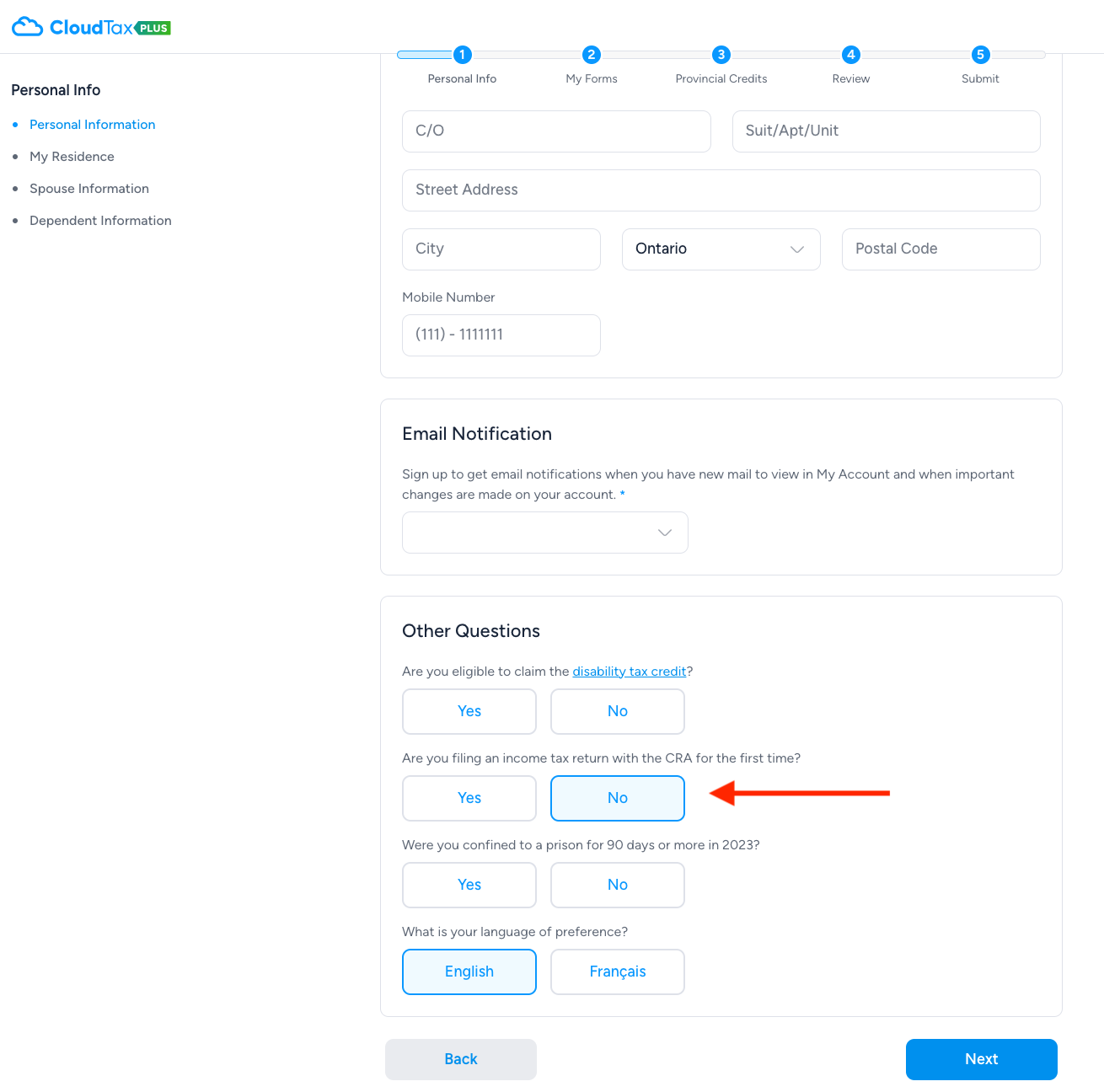
Error: The Canada Revenue Agency was unable to process your return. Please verify your response related to the question for foreign mailing address on file with the Canada Revenue Agency. Make the necessary corrections and try again.
Solution: If you have a foreign mailing address, ensure that the correct address is entered in the Personal Information > Mailing Address section. This includes selecting the appropriate country.
If you have a Canadian address, ensure you answer NO to the question: “Do you have a foreign mailing address on file with the CRA?”
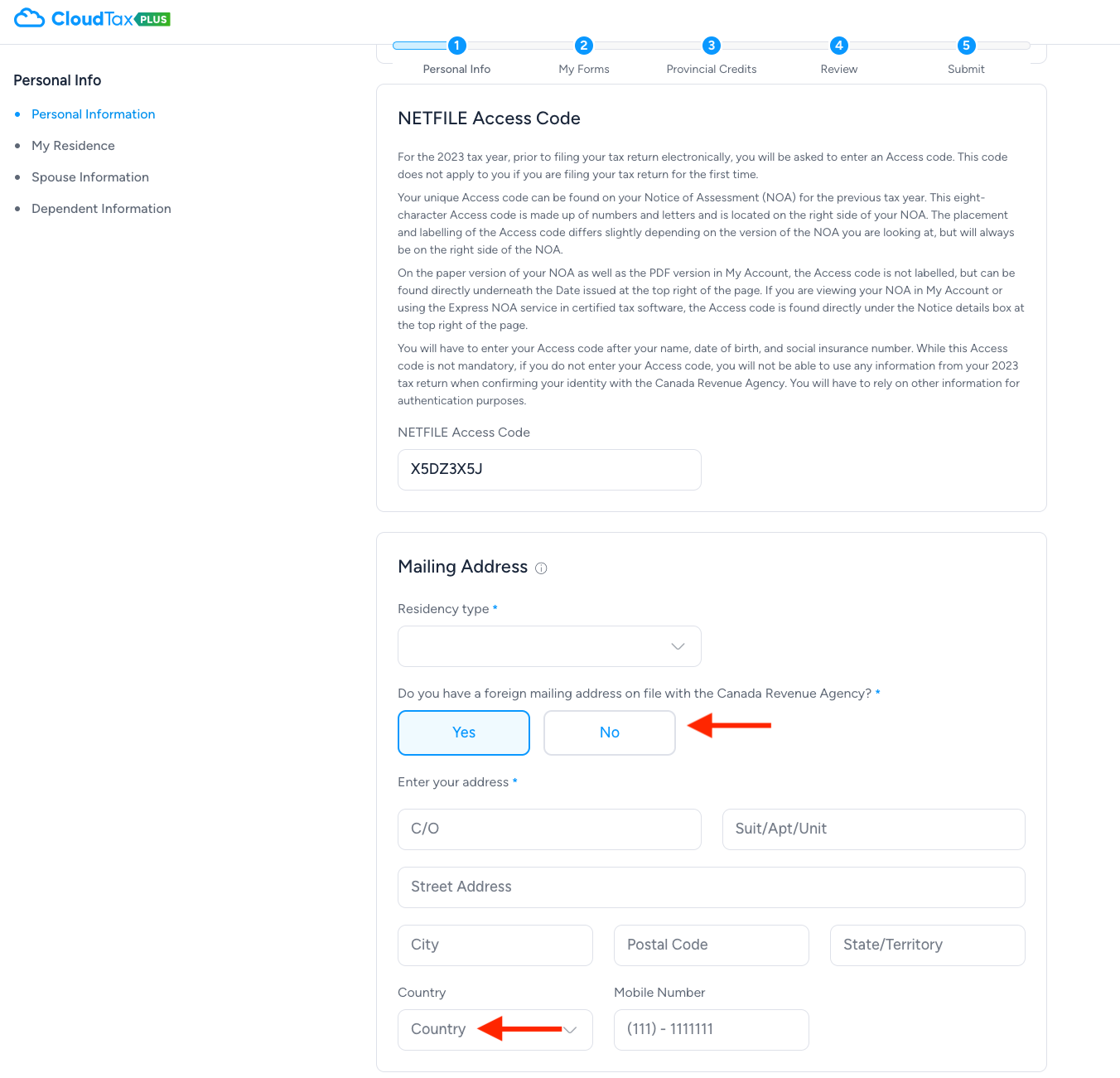
How CloudTax Prevents Submission NETFILE Errors
Use CloudTax's Error Checking Feature on the REVIEW page
Keep in mind that this function does not pinpoint data entry errors. For example, if you entered an incorrect contribution amount for your RRSP or an incorrect value in a box number for your T4. Rather, if you missed out on mandatory questions in the software, it will prompt you to go to the specific page to fix it.
Book a Review Call with One of Our Tax Experts
Speak to a real certified tax expert to ensure your entries are correct and accurate. Make sure you are not missing out on any deductions and credits that you are entitled to. Book a review call here.
If You Come Across Any NETFILE Errors
Email our support team at info@cloudtax.ca, and we will help you submit - no strings attached.
Step-by-Step Guided Application
Unlike other software where everything is on one page and not organized properly, CloudTax ensures that you don't miss out on any sections. Moreover, we have video tutorials throughout the application.
Use Auto-Fill My Return
Automatically import your slips from CRA. This minimizes data entry on your part and ensures accuracy. Always make sure to double-check the entries and see if the slips have been added.
Use Scan-My-Slips Feature on CloudTax
Upload PDFs or image copies of your T-slips, and CloudTax's AI technology will automatically import the numbers on your tax return.
Alternative Filing Options:
If NETFILE is not successful, consider EFILE as an alternative filing method. Please click here to book a call with our team.
Conclusion
Dealing with NETFILE submission errors can be a daunting task, but with the right guidance and support, you can overcome these challenges.
At CloudTax, we are committed to helping you navigate the complexities of tax filing with ease. By following our step-by-step solutions, you can resolve common issues and ensure a successful submission to the CRA.
Remember, if you ever need additional assistance, our team is just an email away at info@cloudtax.ca.
Trust CloudTax to make your tax filing experience as smooth and stress-free as possible.











